This simple tutorial shows you how to create a beautiful female character using Illustrator. This is great detailed tutorial on how to use the pen tool to create a beautiful looking character illustration, which will show you some great fundamental techniques for creating your very own digital illustration.
Fill it with a gradient from #fdc173 to #faaa59 and give it 1pt black stroke.
Now try to achieve the form of the eye as you see in the image below.
Make the copy of the face path (Ctrl + C, Ctrl + F) Select this copy and the eye. In the PATHFINDER palette press the Intersect button.
Fill this shape with white and give it 1pt black stroke.
The same way we’ve created the eye path, draw the iris path now and fill it with black.
Use Ellipse Tool (L) to create a highlight on the eye.
Repeat all those steps to create the second eye.
Draw the nose path and fill it with #74f31.
Make a bigger copy of the nose path, fill it with #e88b47 and put it behind the nose path.
Use Pen Tool(P) to draw the form of the lips.
Fill it with a gradient from #cc2035 to #8f182d.
Create a smaller path inside lips path and fill it with black.
With Pen Tool draw the teeth (use the same method that we used for the Iris).
Now let’s make up the girl.
Сut the superfluous and fill this shape with a gradient from #539f8c to #25b191 and put this path behind the eye path.
Repeat this step for the second eye.
Make the copy of face path, with Pen Tool(P) draw the form of the cheeks
Select this shape, and the copy of the face and in the Pathfinder Panel press Intersect button. Fill the resulting path with f48373.
In the same way create the second cheek.
Create the outline of the hair path using Pen Tool.
Fill this path with black.
Create now the fringe path and also fill it with black.
For the neck draw a line with Line Segment Tool(\) and stroke with 15pt with #f9ac5b.
For the body draw a triangle and fill it with #f9ac5b.
To create the clothes, first of all make a copy of the body path. Then draw the same shape as you seen in the image below.
Select both paths (body and shirt) and press the Intersect button in the Pathfinder palette. Fill the resulting path with white.
Use Pen Tool to draw the sleeves.
To add some contrast create a shape under all the sub layers and fill it with a color (I used #bdeafb). Lock this sub layer.
Draw the skirt path and fill it with black.
For the feet, use Pen Tool(P) to draw the shape as you seen in the image below and fill it with a gradient from #fdbd6f to #f9a455.
Use Pathfinder’s Intersect button once again to draw shoes.
Make a copy of this foot and place it near.
With your Pen Tool selected draw the hands and fill the paths with gradient from #fdbd6f to #f9a455.
Create a rectangle for the folder and fill it with gradient from #1ab291 to # 1a9b81.
Now draw the fingers on the folder and fill them with a gradient from #fdbd6f to #f9a455.
Add some details to the illustration. Use Pen Tool to draw details on the shirt and fill them with 30% gray..
Draw a belt that is similar to that one in the image and fill it with gradient from #b9244e to #ed1f61.
Add details…
And the holes…
Final Result
via:http://creativenerds.co.uk/tutorials/create-a-beautiful-female-character-illustration-using-illustrator/?utm_source=feedburner&utm_medium=feed&utm_campaign=Feed%3A+CreativeNerds+%28Creative+Nerds%29
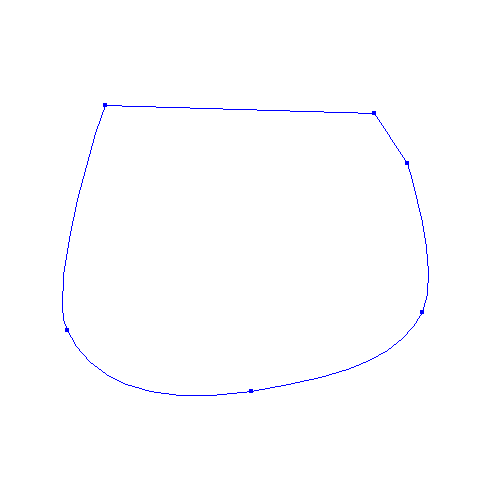
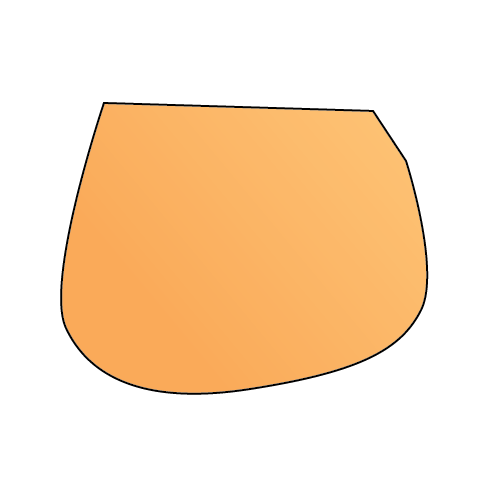
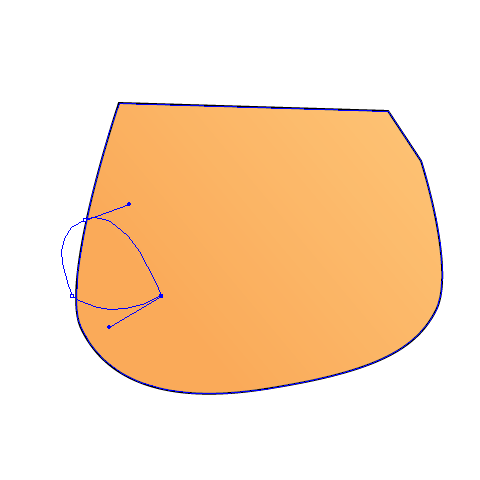
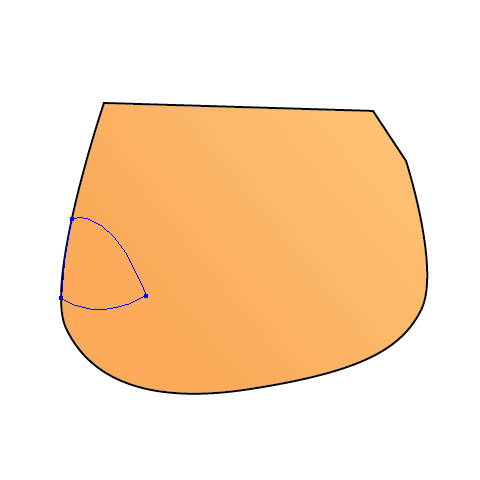
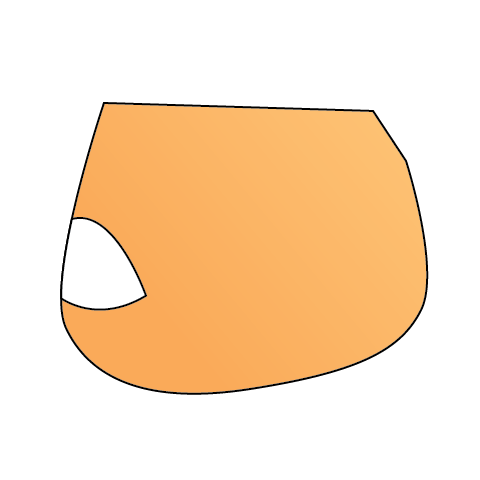
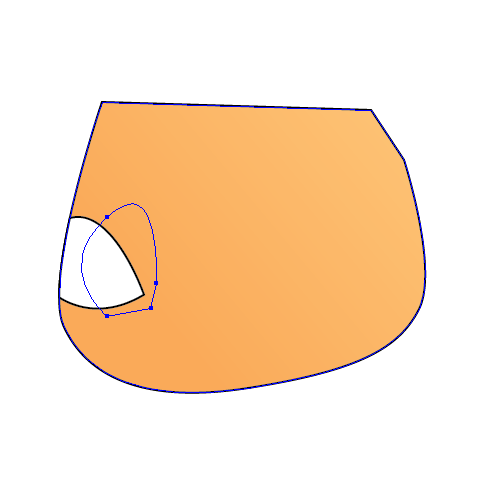
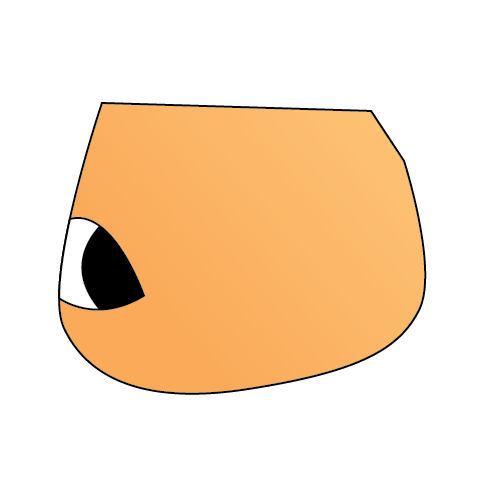
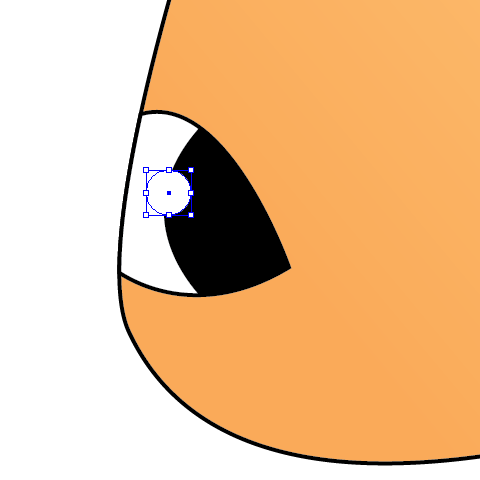
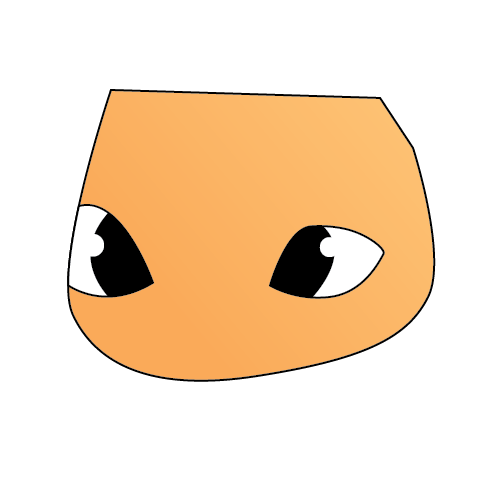
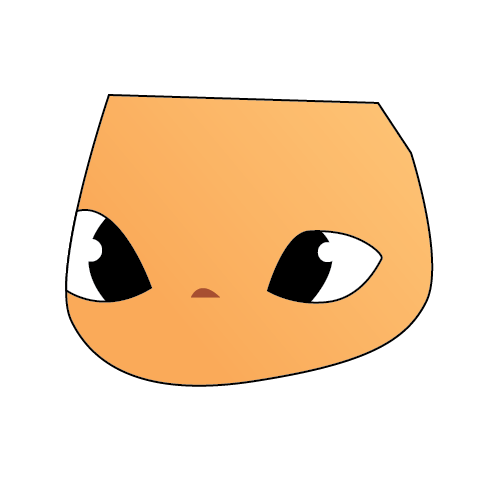
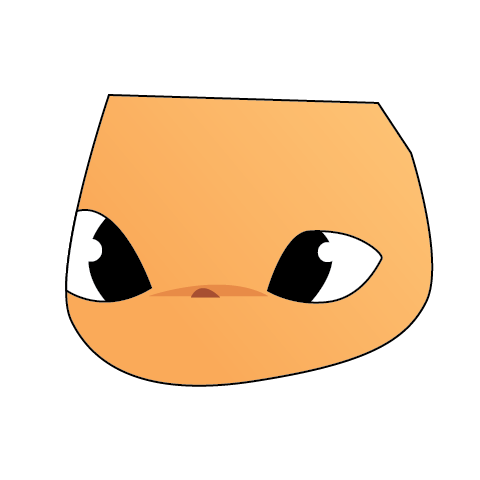
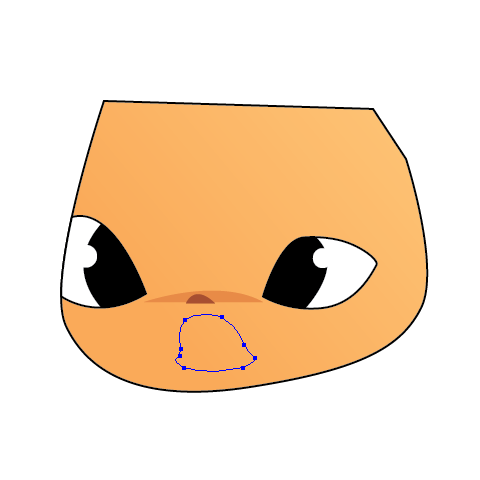
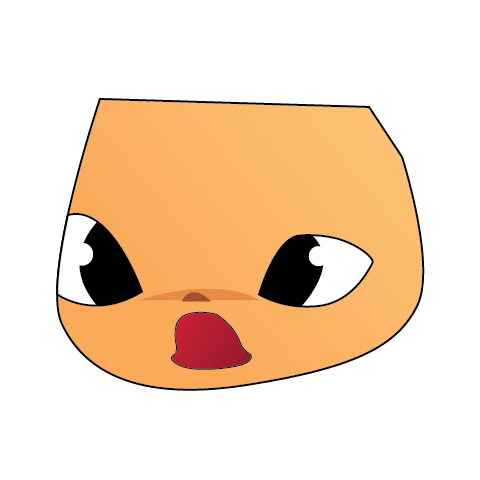
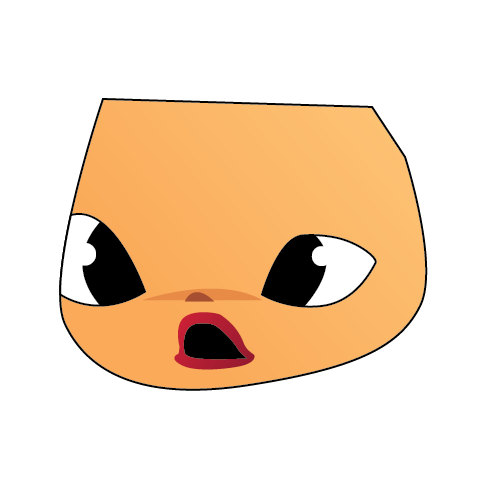
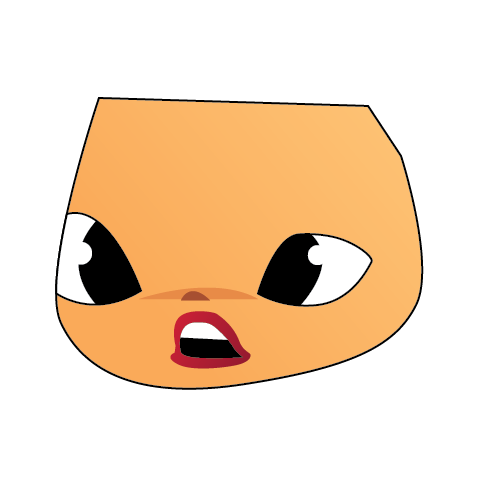
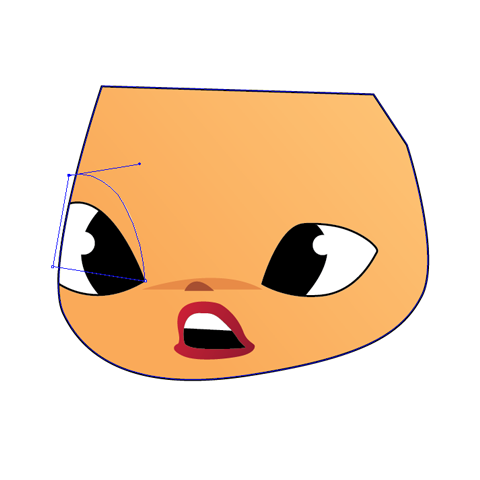
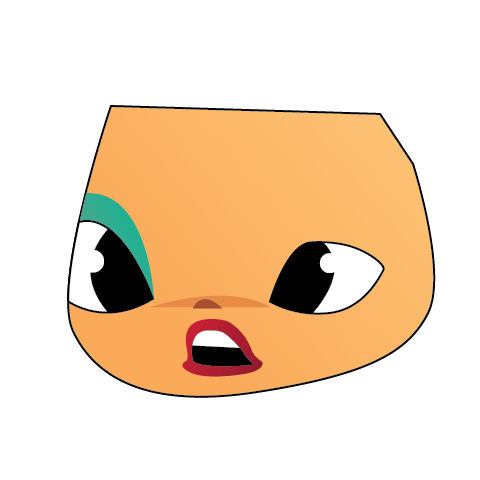
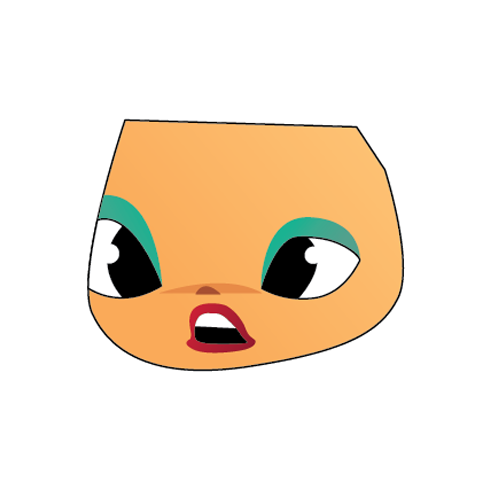
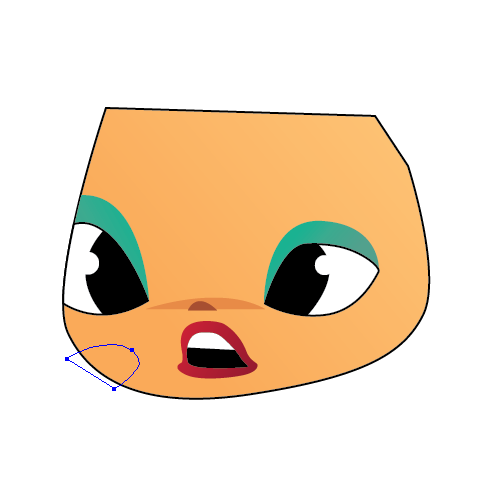
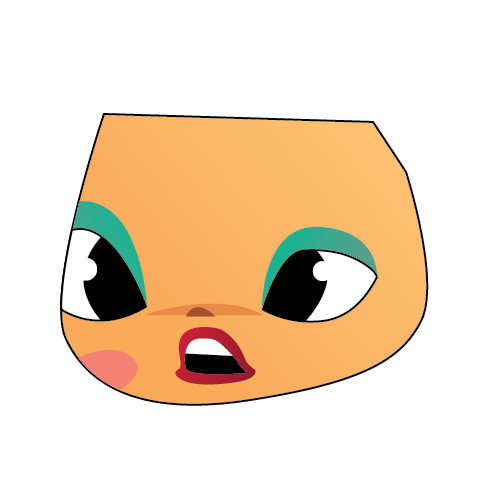
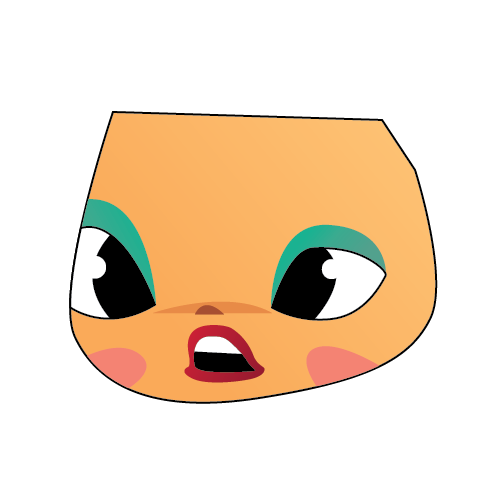
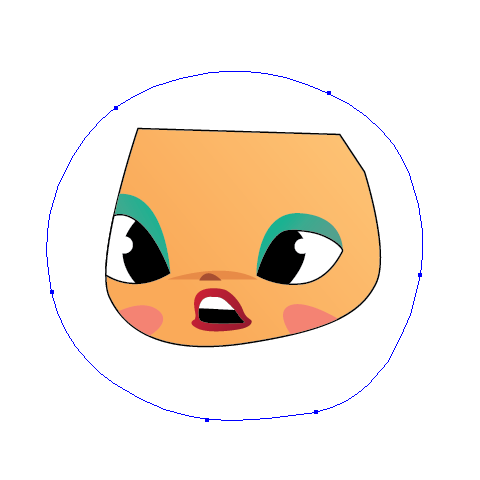
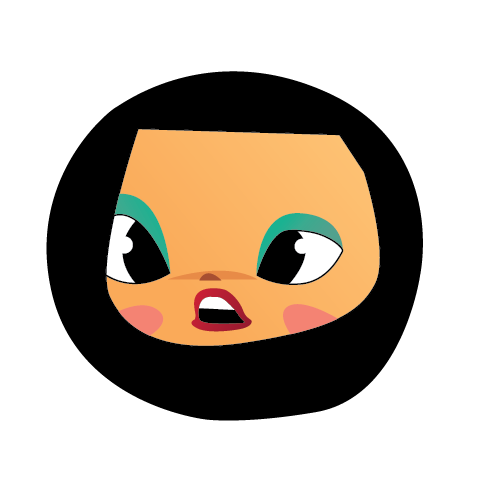
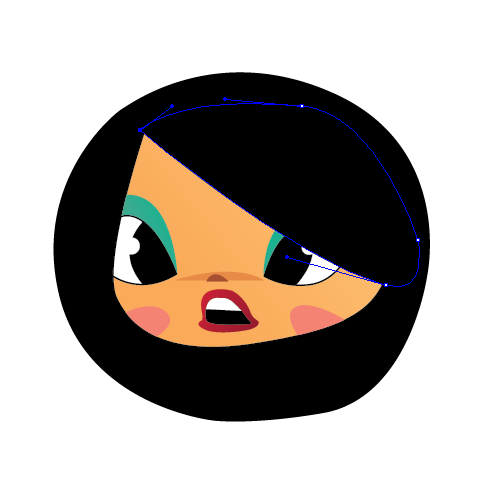
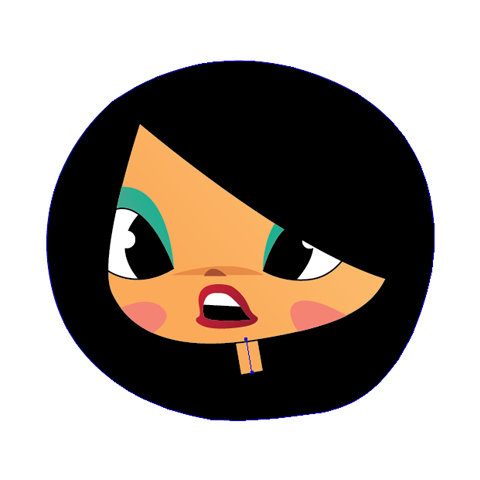
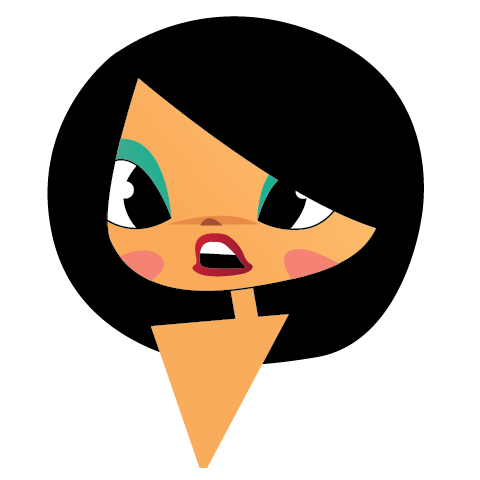
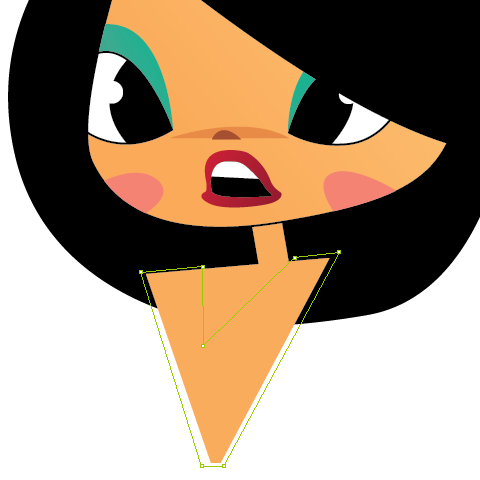
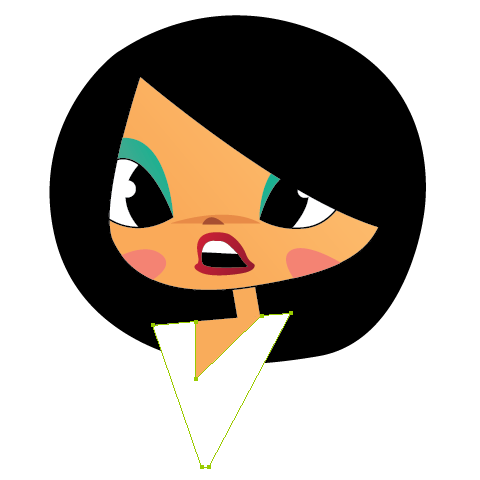
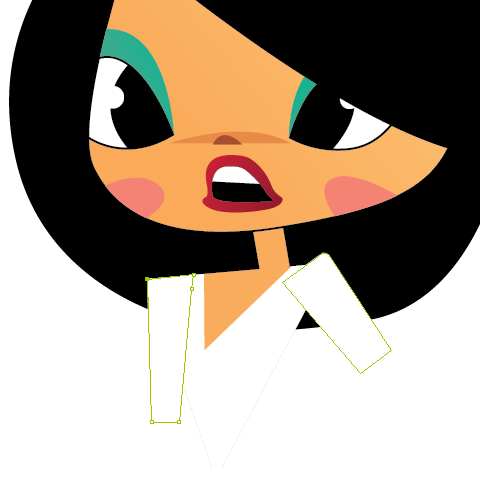
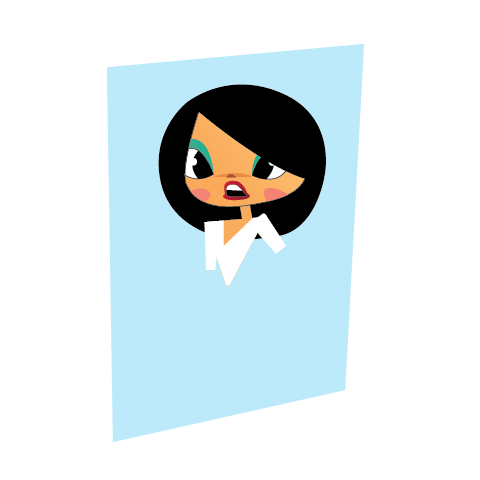
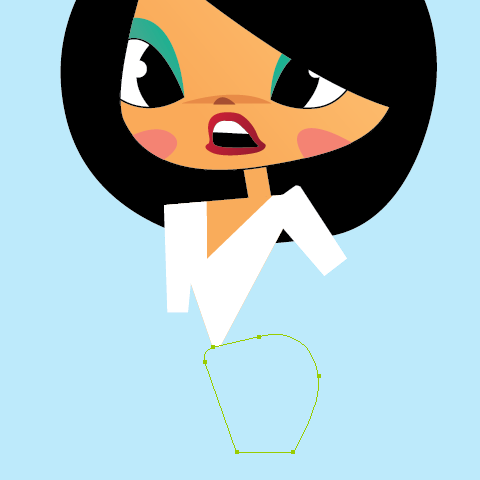
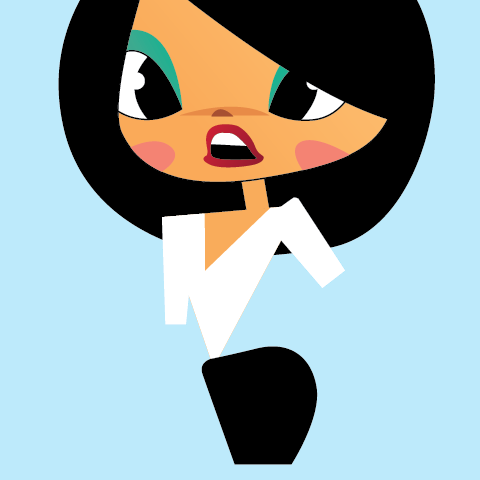
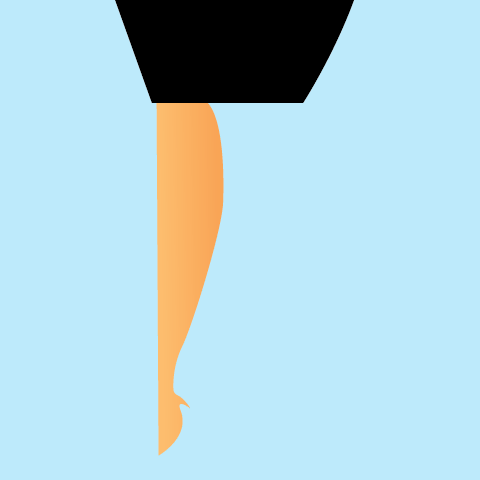
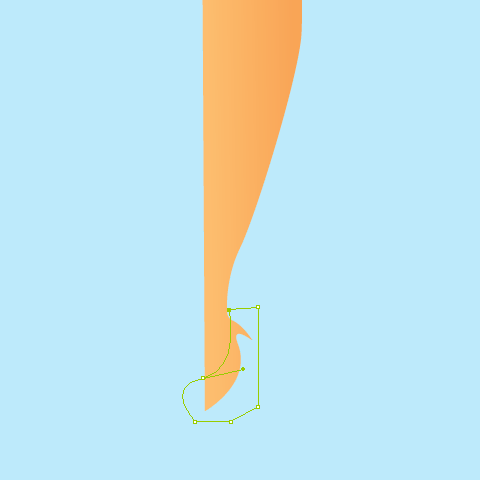
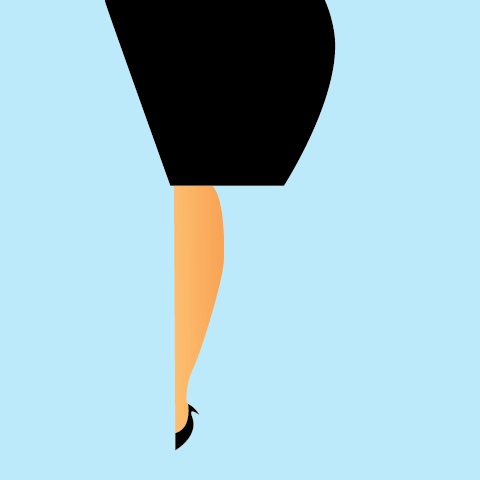

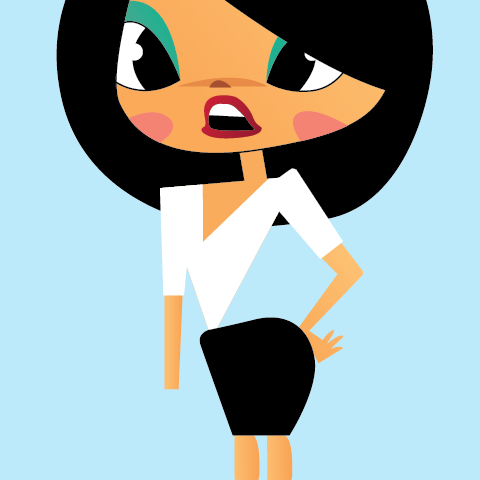



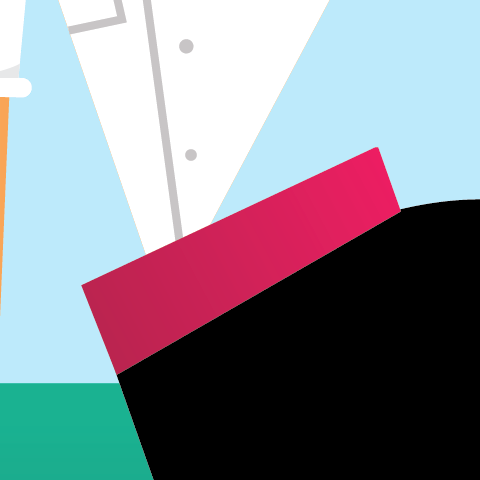
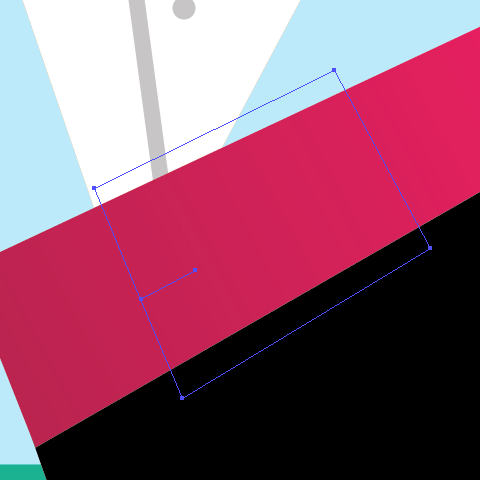
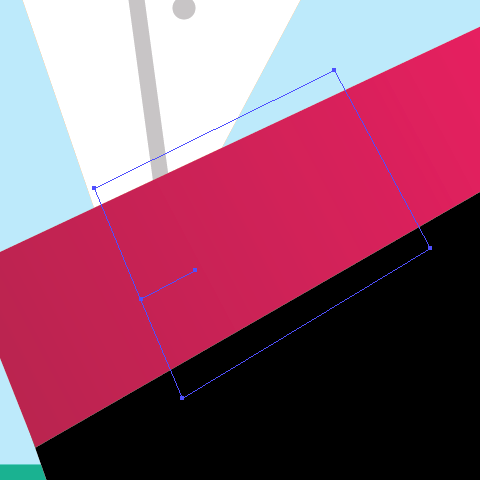
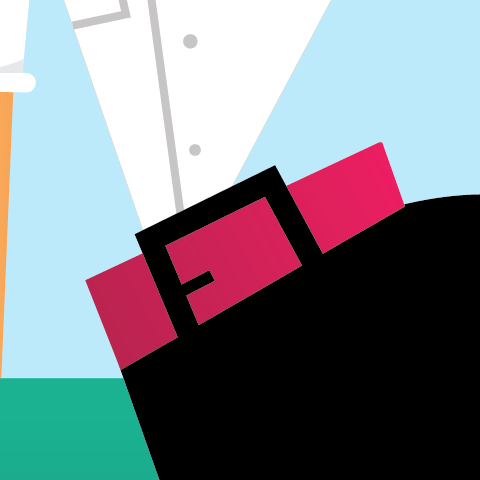
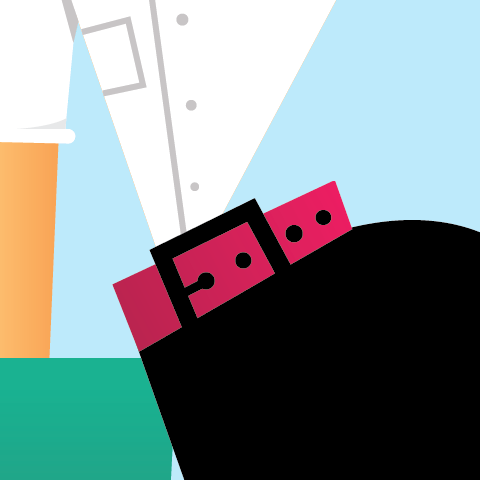

No comments:
Post a Comment